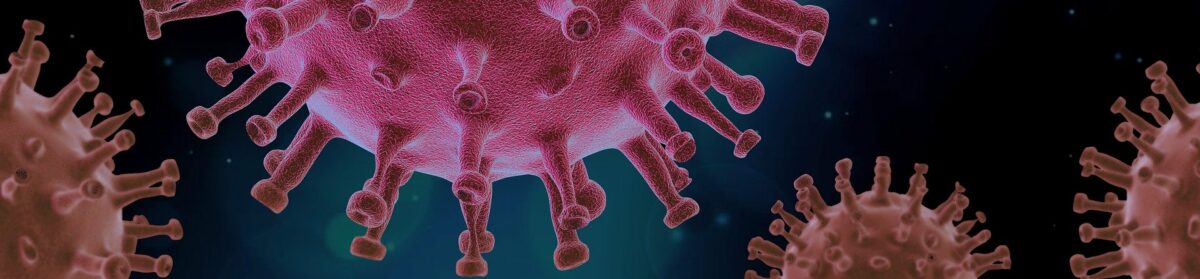We introduce the user interface of TraceCORONA App and show what can be done to test the app functionality. The most recent update of the TraceCORONA App is version 1.8 that supports two languages: English and German. If you have version 1.6 or 1.7, please update the App at your earliest convenience to v. 1.8 before testing it.
The main screen
Below is a picture of TraceCORONA App’s main screen. It contains following elements that you can use to test the app’s functionalities.
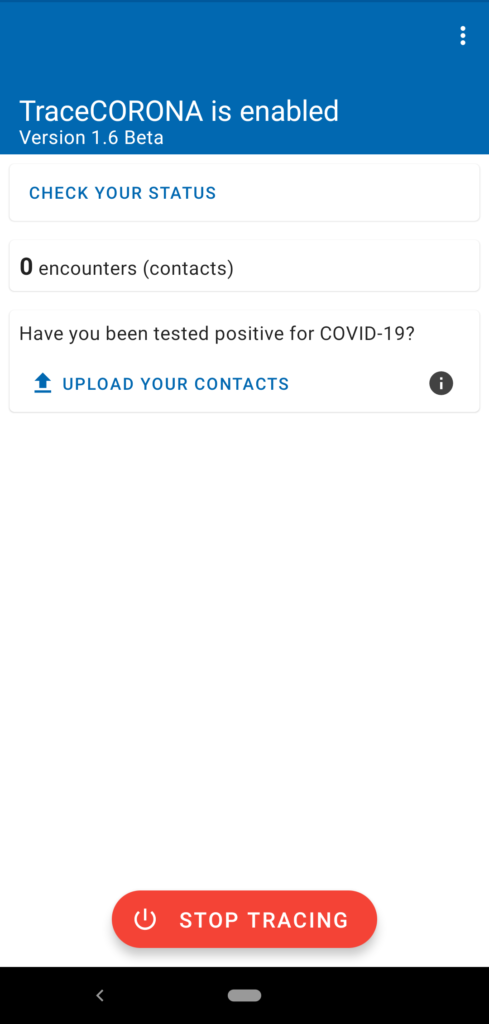
1. Status check

By tapping on this link the App will check whether you have had any contacts with infected persons. If yes, the app will show you a notification about this and some information about these contacts.
2. Number of encounters

This indicator will tell you the total number of contacts with other TraceCORONA App users. If you are in contact with a person for a longer duration, this will generate several consecutive encounters of at most ca. 30 minutes duration.
3. Encounter statistics

By clicking on this link, you will see a screen with the daily statistics of the encounters and their durations that the app has recorded over the recent days, up to 14 days.
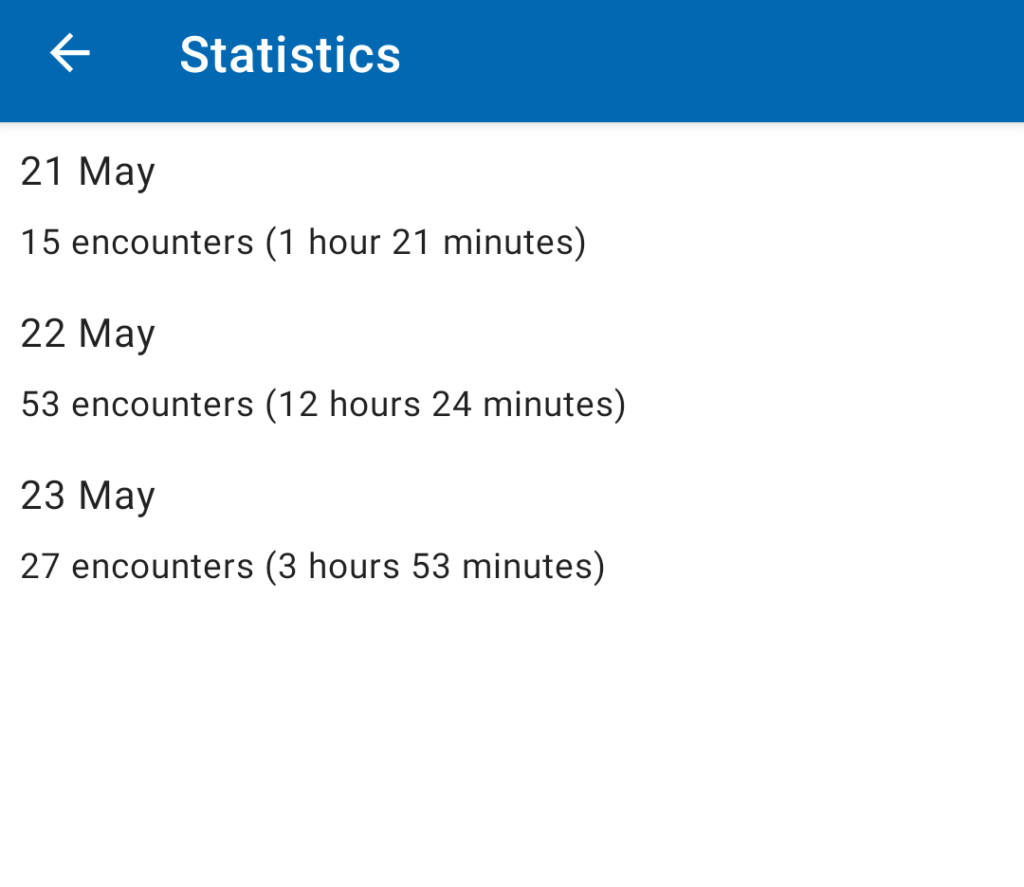
4. Uploading Encounters in case of positive infection test
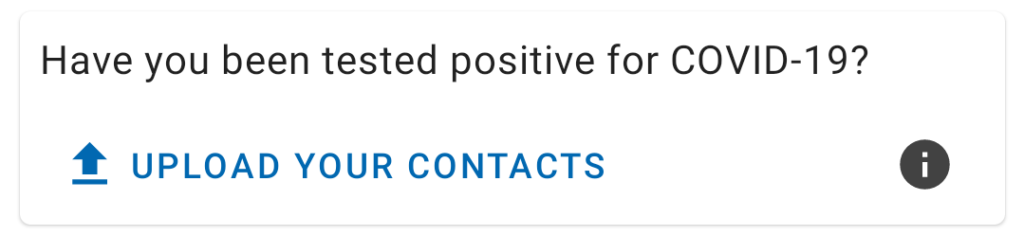
Assume an imaginary case where you have been tested positive. The test lab would give you a Transaction Authentication Number (TAN) that you need to enter into the App that would allow you to share your encrypted Encounter Tokens with the TraceCORONA backend server so that other users can check, whether they have had a contact with you.
This is the most important functionality of the app and you can test it as follows.
Tap the link “Upload your contacts”. On the following page, you need to provide a TAN for the upload to proceed. The TAN is required to prevent malicious users that lie about their infection status to upload their contacts.
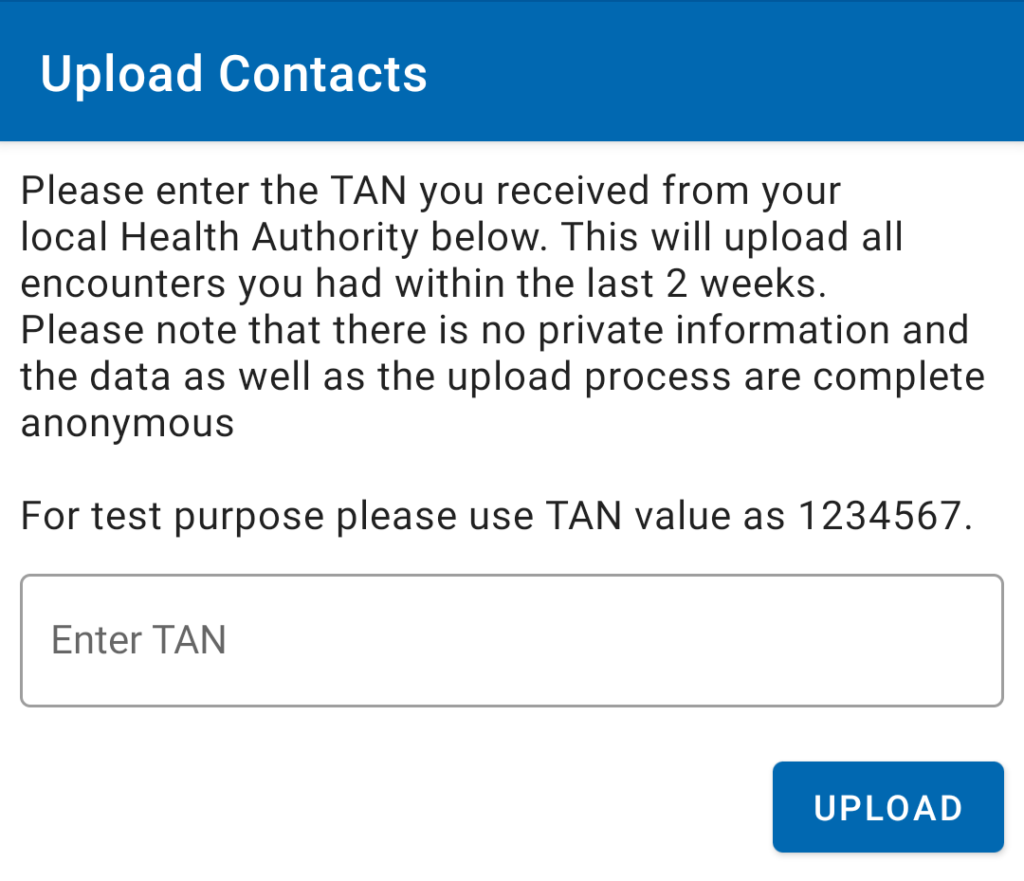
In the beta testing phase, you can use the TAN “1234567” to test the upload functionality. By entering the TAN code and clicking “Upload” the app will upload your encrypted Encounter Tokens to the TraceCORONA server.
Note: since only infected persons will be performing this step, your status will change to ‘infected’ once you upload your encounters.